展开全文
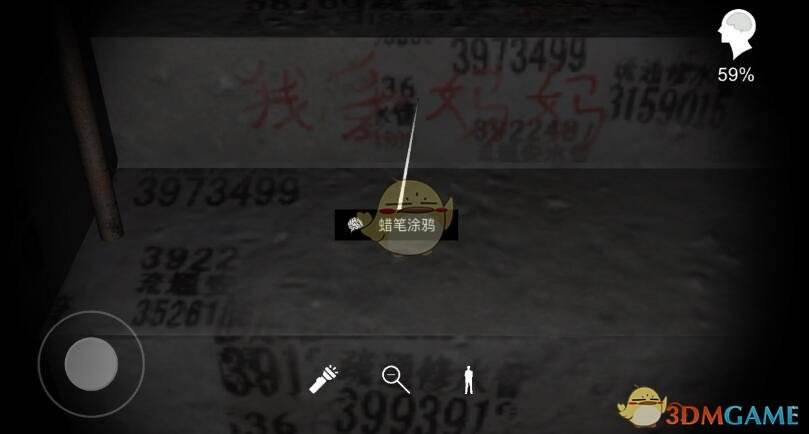
编注
本文编译自 MacStories:Notes 节选,全文《iOS 9: The MacStories Review, Created on iPad》不仅介绍了iOS 9 的一系列新功能和特性,更包含了对产品设计背后的理念思考、功能利弊的权衡、商业逻辑的推演,以及一系列iOS 9 背后的技术原理和实现,非常值得一看。
为保留原汁原味,我们特地献上双语阅读版,为各位详解iOS 9 全新的备忘录。
Whenever Apple announces new features and improvements for iOS' built-in Messages app, they like to brag about its status of "most used" app on the iPhone and iPad. While that's probably true given the popularity of iMessage and the importance of mobile messaging in our lives, Iwouldn't be surprised to see another Apple app as the runner-up in a daily usage chart: Notes.
每当苹果宣布为iOS 内置的「信息」应用添加新的功能和改进时,他们都会大肆宣传这是在iPhone 和iPad 上最常用的 app。鉴于iMessage 的流行以及日常生活中即时通信服务的重要性,苹果所言可能不假。当然,要说「备忘录」就排在「信息」之后,是我们日常第二常用的 app,我也不会感到惊讶。
Everybody takes notes, but the concept of a "note" varies deeply from user to user. A note can be exactly what the name says – a short text annotation jotted down for later – but it can also be intended as a list of things to remember, a collection of products to buy, reference material, and more. The versatility of apps and data types supported by iOS has spurred the creation of an entire ecosystem of note-taking apps that can serve different purposes. There are apps to save notes as text, locations as notes, images as notes, and even create notes you can share with others or automate for yourself. In the age of iOS, a note is more than text.
每个人都会记笔记,但大家对于什么是笔记,却有着不同的看法。笔记可能和它的名字一样,只是记录下来一些简短的字词,或者,笔记也可能是一连串需要记住的事情,一系列要买的东西,需要参考的资料等等。由于iOS 支持的 app 和数据种类的众多,各式各样有着不同用途的笔记应用层出不穷,形成了一个丰富的生态圈:可以记录文字、地点、图片,甚至可以分享或自动化创建笔记。在iOS 的时代里,笔记从来不仅仅只是文字那么简单。
For all the third-party apps that promise a superior management of notes, though, I'm willing to bet that Apple's pre-installed Notes app takes the crown for the note-taking app used by millions of users on a daily basis. And unsurprisingly so: the Notes app offers basic formatting and note creation functionalities that most people are okay with, and the integration with the system (namely through Siri) and cross-platform availability via iCloud makes it a good-enough choice for the average iOS user. I couldn't use Apple's Notes app for what I needed to do in the past year with MacStories and Relay FM, but I understood why most of my friends were perfectly content with it. In spite of its awkwardly retro interface, Notes is dependable.
尽管有这么多号称能带来更好体验的第三方笔记 app,我打赌预装的「备忘录」才是数亿人每天最常用的笔记应用。原因很显然:「备忘录」应用提供了绝大多数人需要的格式编辑和笔记功能,并且和系统高度集成(主要是 Siri),再加上其通过iCloud 的跨平台特性,对于普通iOS 用户来说,已经足够好用。虽然我因为 MacStories 和 Relay 电台需要的一些工作不得不使用其它笔记应用,但我知道我绝大多数朋友都对这款原生应用相当满意。除了它的界面有些不合时宜的复古之外,还是非常可靠的一款应用。
With iOS 9, Apple has taken aim at note-taking apps that allow users to expand notes beyond text and is supercharging its Notes app with brand new features that make it a serious player in the game and a better option for all users. While it was Messages' turn to receive an overhaul with iOS 8, Notes is getting much deserved attention this year, with some surprising and unexpected results. I've switched to Notes full-time since the first beta of iOS 9, and I don't see myself having to use another note-taking app any time soon.
在iOS 9 中,苹果希望这款笔记应用不仅仅只是记录文字,从而加入了一系列强大的特性,成为笔记应用中的一个重量级选手,希望更多人开始选用它。在iOS 8 时代,你可以说那是针对「信息」应用的一个重造,而今年「备忘录」终于受到了不小的关注。自从iOS 9 的 Beta 版发布以来,我已经全面转移到了「备忘录」应用,并且短期内应该会一直用下去。
The first visible change in the new Notes app is the ability to organize notes in folders13 and, like the Photos app, access recently deleted notes for 30 days with an option to restore them.
首先,最明显的一个变化就是,「备忘录」应用现在有了文件夹,并且像照片应用一样,你可以查看近 30 天内删除的笔记,并随时恢复还原。
The organizational revamp is made possible by Apple migrating from the old, IMAP-based backend of Notes (which relied on an email protocol to sync notes across devices) to a modern, faster CloudKit-enabled infrastructure that gives the company more control and flexibility.
原先的「备忘录」应用是基于IMAP 协议的(通过一种邮件协议在各设备间同步笔记),现在已经换成了基于 CloudKit 的后台协议,这使得应用在同步上拥有了更多灵活性,也使得在结构层级上可以增加文件夹。
While it's still possible to sync Notes with an email account configured in the iOS Settings, the ability to organize notes in folders is only exposed to users who set up Notes in local mode (no sync) or iCloud. It's safe to assume the latter will turn out to be the most popular option: once migrated to the new Notes app, iCloud accounts will be able to create folders and keep them in sync between devices –which is obviously not available with local mode.
当然,你仍然可以通过在iOS 系统设置的邮箱账号同步笔记,不过,想要按文件夹整理分类笔记的话,就必须使用iCloud 或仅仅只使用不同步的本地模式。显然,前者是更受欢迎的一个选项,毕竟一旦开始使用「备忘录」,iCloud 账号可以在创建文件夹的同时,保持在不同设备间的同步,这是本地模式做不到的。
The possibility to create folders for notes is hinted in the main screen of the app: named 'Folders' and featuring a 'New Folder' button at the bottom of the account list, this is where you'll be able to create a new folder, give it a title, rename it, and delete it when it's no longer needed. In the Folders page, accounts are grouped by name and they list each folder contained inside them. In this review, I'm going to use iCloud as the main example as it's what I've been using for the past three months and what I believe the majority of iOS users will upgrade to after iOS 9.
在新版备忘录 app 的首页,就非常明显地展示了文件夹这个新特性:标题就叫文件夹,账号列表的底部还有新建文件夹的按钮。在这个列表里,你可以新建、命名、重命名、删除文件夹,并且所有的账号会按字母排序,每个账号里会有不同的文件夹。在这篇评测中,我将以iCloud 账号作为主要的展示,毕竟这是我过去三个月里一直在用的账号,并且我相信iCloud 账号也是绝大多数用户升级到iOS 9 之后使用的账号。
iCloud puts every note in the 'Notes' folder – the default destination for new notes created via Siri (this can't be changed as there's no setting for a different default folder) and a top-level folder that can't be deleted. Notes can be moved across folders by swiping on an individual note and revealing a Move menu. The interface for this is simple enough and gets the job done, but it lacks the polish of Mail's swipe menu.
iCloud 会将每条笔记放到「备忘录」文件夹下,这是使用 Siri创建笔记的默认位置(并且不能修改,因为没有默认文件夹的设置选项),这个文件夹也不能被删除。每条笔记右滑时,都会有一个移动的选项,你可以借此将笔记在不同的文件夹中移动。整个操作非常简单高效,不过缺少了像邮件应用中侧滑列表的丰富性。
From an organizational perspective, folders in Notes are likely to serve most users sufficiently well. I've created folders for Home and MacStories, and I found myself being okay with the ability to have notes in distinct places and access them with one tap from the main screen of the app. For the average iOS user who relies on Notes for short bits of text, folders will be a small revolution – and yet another case of iOS users deriving the greatest joy from the simplest features adopted from OS X.
从结构上来说,备忘录中的文件夹能满足大多数用户的需求。我自己建了两个文件夹:Home 和 MacStories,能将笔记放在不同的文件夹里,从首屏上只要点击一下就能找到,这样的体验还是不错的。对于那些用备忘录来记一些简短文字的用户来说,文件夹是一个小小的进化。对于iOS 用户来说,这又是一次享受到从 OS X 移植过来的简单功能。
This doesn't change the fact that folders in Notes will be too limiting for advanced users who are accustomed to deeper management in alternative note-taking apps. Most notably, Notes' search feature (available by swiping down on a folder to reveal a search bar) can't restrict search to a single folder, and even when looking for a string of text that belongs to a note in a folder, the app will simply match that text as part of the top-level 'Notes' folder.
然而一个不能改变的事实是,对于那些已经习惯了第三方笔记应用的进阶用户来说,备忘录 app 中的文件夹还是太有局限性了。特别是备忘录的搜索功能(在文件夹中下拉会显示搜索条),不能将搜索范围指定在某个文件夹内,即使你在某个文件夹内进行搜索,app 还是会去搜索默认的「备忘录」文件夹。
Perhaps more perplexingly, Notes' search always looks for every note across every folder and every account. Typing into the search bar of the general All iCloud "folder" (a filter that is created by default and that collects all notes from all folders in iCloud) has the same effect of trying to search in a folder that only contains a subset of notes.
更让人困惑的是,备忘录的搜索功能会查找每一个账号下的每一个文件夹内的每一条笔记。在「所有iCloud」文件夹(自动创建的一个文件夹,会汇总所有iCloud 账号下的笔记)中搜索关键字,效果和你单独在某个单独的文件夹中搜索,竟然是一样的。
While I understand why Apple may not want to put advanced search options in the search bar, starting a new search from inside a folder should at least attempt to limit the scope to that folder. The ability to view recent searches and limit search to the current account somewhat helps in retrieving specific notes more quickly, but the aforementioned misreporting of the source folder in search only adds insult to the injury for users who are going to keep several dozens of notes. This is only one of the many issues with Notes for users who would like to do more with the app.
虽然我明白苹果并不想在搜索条中放置一个高级搜索的选项,然而如果在某个文件夹内搜索,至少也应该将搜索范围限定在那个文件夹里。虽然有查看最近搜索历史的功能,并且可以将搜索范围缩小到当前账号,一定程度上可以帮助用户更快地找到笔记,然而前面提到的不能限制搜索文件夹范围的问题,还是对拥有一堆笔记的人来说,是一场灾难。对于那些想好好使用备忘录 app 的人来说,这恐怕是最严重的缺陷之一。
In the grand scheme of things, where you can move notes is, after all, one of the less significant changes in the Notes app. Apple has put great emphasis on what you can do with Notes in iOS 9, and that's where the update feels most impressive –in some cases, even when compared to third-party alternatives.
从整体来看,能移动笔记的位置只是一个不那么重要的改变,苹果对于iOS 9 中全新的备忘录,更多地强调了你可以用它来做什么,并且这也是这次升级最让人印象深刻的部分——在某些场景里,它能做的事情比第三方笔记应用还要多。
A note in iOS 9 can contain images, lists and checklists, sketches, link snippets, files, and more. The new Notes app wants to be more than a single-purpose container of text –it aims to become an everything bucket for the iOS user who doesn't want to forget anything. This is accomplished with a refreshed set of controls and system integrations, with a few missteps along the way but, overall, with a new direction for the app that feels like the right move at the right time.
iOS 9 中的一条笔记可以包含图片、列表、清单核对项、涂鸦、图文链接和文件等等。全新的备忘录 app 不仅仅只是文字的容器,它想成为iOS 用户眼中一个可以帮你记住任何事情的篮子。为了实现这个目标,新增了一系列控制选项和系统级别的集成,尽管有些不是非常好,但从整体上来说,给人的感觉是这款 app 在对的时间做出了对的改变,拥有了一条全新的方向。
样式编辑 Formatting
Since version 5.0, iOS has provided system-wide formatting controls for text in the copy & paste menu to make text bold, italic, or underlined in any app that supported rich text, including Mail and Notes. In iOS 9, Apple is taking a page from its iWork suite (specifically, Pages – no pun intended) to offer a brand new formatting view on the iPhone and iPad that considerably extends the text style options available in Notes.
从iOS 5 开始,系统提供了全局的文本编辑选项,你可以在任何支持富文件的 app 中长按选择加粗、斜体或下划线,例如邮件和备忘录 app。在iOS 9 中,苹果借鉴了iWork 套件的做法,在iPhone 和iPad 上有了全新的样式编辑视图,在一定程度上为备忘录 app 中的文本样式提供了更多可选项。
On the iPhone, new formatting controls are revealed by tapping a "+" button above the keyboard that turns into a special rowwith a cute animation reminiscent of Dashboard's +/x transition of yore.14 This bar contains additional controls for checklists, photos, and sketches (more on this in a bit); on the iPad, it's integrated as part of the new Shortcut Bar that features customizable shortcuts on both sides of the keyboard's QuickType bar. On both devices, the Formatting viewis accessed by tapping the "Aa" button next to checklists.
在iPhone 上,你可以点击键盘右上方的「+」号,随着一个细微的动画效果,「+」号变成了「X」,你就会看到一列全新的样式控制器。这一列中除了文本样式外,还有插入清单、照片和涂鸦(稍后还会详细提及)的选项;在iPad 上,这些选项都被集成在了键盘上方新增的那一栏 QuickType 中,分页在两端。不管是在iPhone 还是iPad 上,新的文本编辑视图都可以通过点击清单旁边的那个「Aa」按钮来展现。
Formatting options in Notes include Title, Heading, Body, three types of lists (bulleted, dashed, and numbered, which can be indented), plus shortcuts for bold, italic, and underlined text. On the iPhone, these controls are displayed in the lower half of the screen like Pages, with a scrollable list of styles and visible shortcuts for bold, italic, and underlined. While it's fairly apparent that Apple modeled this screen after Pages and the old Google Docs app, there are some key differences.
备忘录中的样式选项包括大标题、小标题、正文、三种列表(项目符号、短划线、数字序号,并都支持缩进),以及加粗、斜体和下划线的快捷键。在iPhone 上,这些选项就像 Pages 应用中一样,通过可以滑动的样式列表和可见的加粗、斜体及下划线快捷选项,展现在屏幕的下半边。虽然很明显苹果照搬了 Pages 和老版 Google Docs 应用中的设计,但还是有一些非常明显的区别。
Pages 和备忘录的样式控制器
First, Notes doesn't have the same wealth of controls available in Pages and Docs – Apple doesn't believe users should be able to tweak the font size of body text or the line spacing in Notes, which is meant to be a one-size-fits-all note-taking app for quick interactions and no concept of custom layout whatsoever. Secondly, Apple seems to have learned from its mistakes and put the formatting button towards the bottom of the UI (just above the keyboard) instead of opting for the title bar as they did with Pages. It's clear that Notes has been rethought for the age of big screens, while Pages shows the last vestiges of a pre-iPhone 6 era. The result is that accessing formatting controls in Notes on an iPhone 6 Plus is easier than trying to do the same in Pages.
首先,备忘录应用没有 Pages 和 Docs 那么丰富的样式选择,这也可以理解,备忘录 app 本身的定位就是快速记录,这里不会有自定义样式的需要,所以苹果自然认为没有改变正文字体的大小和行间距的必要。其次,苹果吸取了教训,这一次他们把样式按钮放在了 UI的底部(键盘的上方),而不是像 Pages 那样放在了标题栏的位置。显然,备忘录 app 是为大屏幕的手机而设计的,而 Pages 仍还停留在iPhone 6 之前的时代。结果就是,在iPhone 6 Plus 上,相比起 Pages,你可以在备忘录 app 中更轻易地使用样式控制器。
On the iPad, formatting controls are displayed with a popover floating on top of the Shortcut Bar.
在iPad 上,样式控制器是显示在快键栏上方,以一个浮层的形式弹出。
While bold, italic, and underline still require text selection to change the appearance of a text string, making some text a heading or a list can be done by tapping next to it and picking an option in the formatting list without selecting it first. In the months I've spent using Notes for research and personal notes, this has dramatically sped up the process of going from a list of plain text lines to a nicely formatted note with a clear structure. In the new Notes, I can start typing to get thoughts out of my head, then open formatting, tap to place the cursor next to lines Iwant to make different, and tap away on titles, headings, and lists to make something more relevant or structured.
虽然加粗、斜体和下划线仍然需要你先选中一段文字,但是如果想让某行文字变成标题或者列表的话,你只需要轻按那一行,再点击「Aa」中的选项就行了,都不需要先选中相应的文字。这几个月来我一直用备忘录来做搜集和个人事务的记录,这个新特性极大地提升了我的效率,只需要短短的时间,就能将一列纯文本变成结构清晰、排版美观的文字。在全新的备忘录 app 中,我可以快速地把脑子里的想法记录下来,然后再开始样式编辑,轻轻点按想改变样式的那一行,再选项大标题、小标题和列表,让内容变得更加有关联性和结构性。
Notes may not have all the formatting options of Pages, but that's the point. By not being too complex, Notes can appeal to users who don't want or need Pages but that would also like the ability to mark up notes easily.
备忘录 app 诚然不如 Pages 有那么丰富的样式选项,但这才是重点。保持一个合理的复杂度,才使得备忘录 app 能吸引那些不想用 Pages,只想有一些简单的文本样式编辑能力的用户。
清单 Checklists
Something I've always noticed when taking a look at how people I knowin real life use iOS is that a vast portion of them uses the Notes app as a todo system. In spite of iOS having its own Reminders app with support for alerts and geofences, a lot of people jot down things they have to do or remember in Notes. With iOS 9, Apple is catering to this use case with the ability to create checklists.
我观察到一个现象:现实世界里的许多我认识的使用iOS 的朋友,都把备忘录 app 当然一个待办事项来使用。虽然iOS 有原生的「提醒事项」app 支持时间提醒和地理位置提醒,但大多数人还是把他们需要做的事情记录在备忘录 app 里。显然,iOS 9 中,苹果为了这部分用户的使用场景,加入了清单选项。
The implementation of checklists is straightforward: a new button next to formatting controls allows you to start a checklist or convert selected lines of text into one. As you're adding items to a checklist, Notes offers automatic list continuation and it can also convert other types of lists into a checklist. You can check off items in a checklist, which gives you an indication of things that have been completed.
新增的清单选项非常易懂:通过样式控制器左边新增的一个按钮,你可以新建一行可勾选的清单,或是将某行已经有内容的文字转换为清单。当你继续添加清单内容时,备忘录 app 支持换行自动继续创建待办清单,同时你也可以将其它形式的列表转换为一个待办清单。你可以勾选完成清单,意味着你已经做完了这件事情。
这项清单可能不会成真
The way Notes treats checklists isn't similar to how any todo app would work with lists and tasks. There's no concept of dates or reminders in Notes. It's not a smart database that remembers completed items when you convert back and forth between formats and styles. Checklists are just another formatting option in Notes with a stronger visual cue that makes text lines look like a todo list even if, after all, it's just text with a checkbox.
备忘录 app 中的清单,和其它待办事项类的 app 对于列表和任务的处理并不相同。这里的清单,没有日期或提醒的概念,当你切换列表的种类或样式时,也不会智能地记住清单的勾选完成状态。清单只是备忘录 app 中的一种样式而已,只不过有着更强的视觉暗示,看着像一个待办事项的列表。然而实际上,它只是带上了勾选框的文字而已。
The key difference to keep in mind is that Apple isn't seeking to replace Reminders with Notes in iOS 9. Checklists in Notes can't be given dates or any type of task-related metadata –if you want to organize your todos in proper lists with alerts and sharing settings, you'll still need Reminders.
值得注意的是,苹果并不推算在iOS 9 中用备忘录 app 替代提醒事项 app。备忘录 app 中的清单不能关联日期或任何任务相关的属性——如果你想拥有一个具备提醒和分享能力的待办事项系统,你还是需要使用提醒事项 app。
That is precisely why I believe checklists are such a clever, cunning idea. Apple may not be looking to replace Reminders directly, but a lot of people are going to be ecstatic about the addition of checklists in Notes. Those people already use the app to save things they need to act on, but until iOS 9 they've saved them as lines of text that later needed to be manually selected and deleted. This may sound absurd to tech-inclined folks (myself included) who often use multiple dedicated reminder and task management apps, but the reality is that millions of people don't need the overhead of our systems.
这也正是为什么我觉得清单是一个非常聪明和投机功能。苹果可能并不想直接替代提醒事项 app,但是很多人都会因为备忘录 app 中有了清单选项而感到激动。这些人一直以来都使用备忘录 app 来记录他们需要做的事情,但在iOS 9 之前,他们记录的待办事项只能是一行行文字,并且需要手动地选中和删除来表示完成。虽然对于很多经常使用各类提醒和任务管理类 app 的重度用户(包括我)来说,这样的举动显得很荒唐,但现实就是,成千上万的用户并不需要像我们那样复杂的一套用法。
I'd be willing to bet that a lot of folks don't want or have to attach metadata like priorities, locations, dates, and notes to tasks; they just want to type them out and get to them eventually. What better system than an app where there are no strict format requirements and where a note can be an image, a list of rich text, a drawing, or an interactive checklist?
我愿意打赌,很多人并不想要或并不需要为待办事项添加上优先级、地点、时间、备注等各类属性,他们只是想把需要做的事情记下来,然后完成它们。这样看来,还有什么 app 能比备忘录更好,毕竟在这里,没有严格的格式要求,你可以随意在笔记中添加照片、富文本列表、涂鸦或是可以打个勾的清单。
For those people, I'd argue that the richness of Notes in iOS 9 will be superior to Reminders, with checklists being the epitome of Apple adjusting to unexpected use cases and the way people use their apps. By definition, something that needs to get done should be saved in Reminders, even without a date. But if millions of customers prefer to mix and match notes with text that loosely represents a todo and if that system can scale to incorporate nicer formatting for todos alongside other media, then it's only fair to make Notes more versatile and yet easier to use than Reminders
对于那些人来说,我认为iOS 9 中的备忘录 app 比起提醒事项 app 更具有吸引力。这样加入的清单,就是苹果为了预料之外的用户使用场景而做出调整的一个典型案例。从定义上来说,一件需要完成的事情,即使没有截止日期,也应该放在提醒事项 app 中。但是如果成千上万的用户都更愿意把这些可以看作是待办事项的文字,和笔记随意记录在一起,并且如果这个 app 本身可以去支持像清单一样的更多类型的数据格式,展现出更友好的样式和排版,那么又有什么理由不让备忘录 app 在保持比提醒事项 app 更简单的同时,变得更加多功能化呢?
图片和涂鸦Images and Sketches
Notes' improved text abilities are complemented by a set of image and video-related features aimed at letting users capture more types of information.
备忘录 app 除了提升文字编辑的能力外,还加入了一系列图片和视频相关的功能,旨在让用户可以搜集更多类型的信息。
Photos and videos can be interspersed between text and lists in Notes for iOS 9: at any point during editing, you can tap the camera button to choose an item from your photo library or take a new photo or video. Whatever you pick will be displayed inline between text and other media in a note, so you can tap on a video to play it back inside Notes or tap an image to viewit in full-screen.
在iOS 9 的备忘录 app 中,照片和视频可以同文字和列表混插在一起。在编辑笔记时,你可以随时点击照相机按钮,从图库中选择一张照片,或者拍摄新的照片或视频。你选择的照片或视频可以与文字内联排列在一起,当你点击视频时可以直接在备忘录 app 中播放,而点击照片则可以全屏查看。
Notes is smart enough to reformat text when an image is inserted (for instance, a checklist is discontinued if you insert an image after some text) and you can also paste images copied from other apps – thus making Notes an ideal companion for Safariwhen you want to reference images from the web without saving them to Photos.
当你插入图片时,备忘录 app 会智能地重新编排文字(例如,在一段文字后插入图片时,清单就不再会换行自动新建)。除此之外,你还可以从其它 app 中复制图片,直接粘贴到笔记中——如果你在用 Safari浏览网页时,有一些图片想要暂时留作记录,现在你不用将它们保存到照片相册中,可以直接粘到备忘录里。
To keep things simple, Notes doesn't have any sort of image resizing or text reflowing options to build more complex layouts as you can in Pages and other word processors. Again, Apple's goal is to offer a more powerful note-taking app and not necessarily a slimmer Pages, so this makes sense to me. I didn't miss such options in my tests, and I like that I can't go wrong by inserting a bunch of pictures alongside text in a note.
为了保证简单,备忘录 app 不像 Pages 或者其它专业的文字处理 app,不支持诸如图片大小调整或者图文混排这样的复杂排版。值得重申一下,苹果的目标并不是打造一款瘦身版的 Pages 应用,而是提供一个更加强大的记录笔记的 app,所以在我看来这样的功能取舍也非常合理。在我的试用中,我并不需要拥有那些复杂的选项,我也很享受这个感觉,插入再多的图片也不会把笔记弄乱。
信息 app 的图片选择器(右图)要实用得多。
Alas, the image picker itself leaves a lot to be desired: rather than adopting the useful picker found in Messages (which displays recent media in a swipeable tray), Notes comes with a dull menu to open a picker or take a new picture.
遗憾的是,图片选择器还有不少改进的空间:备忘录 app 只提供了从相册选择或新拍摄一张,相对比较单调,而信息 app 的图片选择器则实用得多。(有一行可以左右滑动的最近拍摄的照片和视频)
More interestingly, Apple has built a sketching mode into Notes, enabling users to mix text, media, and other content with interactive sketches that can be updated at any time and exported as images.
更有趣的是,苹果还为备忘录 app 加入了涂鸦的功能,使得用户可以在文字、媒体和其它内容之间插入涂鸦,这些涂鸦还可以被二次修改,或者以图片的形式导出。
Sketching is accessed by tapping the drawing icon in the bottom toolbar, which will kick Notes into a drawing screen that offers a pen, a sharpie, a pencil, a ruler, an eraser, and a color picker. A drawing's background defaults to the same paper texture used throughout the app, and pages can be flipped horizontally or vertically. Sketches can be shared with other apps by tapping the share icon in the top right, which will export a static image.
当你点击下方工具条中的涂鸦按钮时,备忘录 app 会切换到涂鸦模式,提供了钢笔、记号笔、铅笔、尺子、橡皮和颜色选择器。涂鸦模式的背景和整个 app 的纸质纹理保持了一致,并且纸张可以垂直或水平翻转。如果你点击右上角的分享按钮,涂鸦还可以以一张静态图片的形式,分享到其它 app 中去。
是的,我还是个艺术家
When playing around with sketches in Notes, you'll likely notice two things: the limited tools available when compared to standalone apps like Paper, and the solid performance of drawing on screen in Apple's app.

当你在备忘录 app 中随手涂鸦时,你很可能会注意到两件事:首先,涂鸦的工具和第三方独立 app,如 Paper 相比,还是非常有限的;其次,涂鸦时的体验和速度非常惊人。
Simplicity shouldn't come as a surprise: the entire app hinges on the idea of enriching a traditional note-taking environment with just enough more stuff, and, overall, Apple is doing a pretty good job at covering the basics. Performance, though, is a whole other topic.
备忘录 app 的简洁性并不会让人格外惊讶:整个 app 的初衷,就是希望在传统的笔记记录基础上,提供刚刚好的额外功能,而且总的看来,在满足基本需求这方面,苹果做得还不错。然而,性能和简洁易用性不同,是完全另外一个话题了。
In any form of interactive video output, latency is an issue to consider. Whether it's controlling videogames with buttons or touching an iPad's screen to tap something, the relationship between humans and software depends on latency – the delay in how long it takes for input to translate to output. And because our fingers are better input methods than we tend to believe, even the slightest amount of higher latency can lead to a disruptive user experience when the human eye is able to discern a visible delay.
在任何涉及到有互动的视觉反馈时,延时都是一个值得关注的问题。不管是使用按钮控制视频游戏,还是在iPad 的屏幕上触摸元素时,人机交互的感受和延时密切相关——这个延时就是硬件接收指令后,转化为输出所需要的时间。并且,相比我们自身的认知,手指作为一种输入方式,比我们预想得更好,即使是再微小的延时,当人眼能够发现有视觉上的延时的时候,都会严重影响用户体验。
Ever swiped quickly on a multitouch display and noticed virtual ink struggling to catch up with your finger sliding across the screen? That's latency.15
你是否有过这样的经历,当你的手指在多点触控屏上划去时,你会发现电子墨水的笔迹好像在努力追赶你的手指一样,这就是延时。
Visual latency can be ascribed to various factors, but most notably in modern software, CPUs are to blame for the delay we observe between our actions and the expected result. With iOS 9, Apple has set out to drastically reduce latency to make apps more responsive, cutting down the amount of time required to compute user touches and render them on screen. This initiative –which comes with new APIs for developers –will have the biggest impact on games (which are heavily reliant on fast multitouch gestures) and drawing apps – not to mention the upcoming Pencil for iPad Pro.
有许多原因会导致视觉上的延时,使我们的操作和期望反馈的结果之间存在明显的时间差,不过在现代软件里最常见的原因还是 CPU。在iOS 9 中,苹果开始着手于大幅降低延时,使 app 响应更加及时,减少计算和渲染触摸事件的时间。这项行动——伴随着面向开发者的 API——对游戏(非常依赖于快速的多点触控手势)和画图类 app 有着重大影响——更不必于说对即将发布的为iPad Pro 专门定制的 Pencil 的意义了。
One of the downsides of drawing apps on iOS (and particularly on iPad) is the noticeable delay between swiping and seeing ink come up on screen. While developers have writtenentire custom engines dedicated to making ink appear as naturally as possible, laws of physics and intrinsic iOS limitations have made it nearly impossible to replicate the feeling of a real pen on a multitouch display.
iOS 设备上(特别是iPad)的各类绘图 app,最大的缺点就在于手势滑动和屏幕上实际出现轨迹之间存在明显的延时。虽然开发者们为了让电子屏幕上的线条尽可能的逼真,为此构建了整套自定义引擎,但是受限于物理规律和iOS 系统本身的限制,要想在触控屏上还原出真实的笔触感觉,还是非常艰难的。
Apple's goal with iOS 9 isn't to make drawing on iOS exactly like using a physical pen, but to get very close to it.
在iOS 9 中,苹果的目标并不是希望绘图的体验和真实的一支铅笔完全一样,而是希望尽可能地逼近这种真实的感觉。
Apple is introducing Touch Coalescing, an API that leverages the iPad Air 2's twice-as-fast 120Hz touch scan update rate to double the number of touches registered by the OS and therefore the touch information exposed to apps. Thanks to the higher touch scan rate of the Air 2 (other iOS devices can scan for touches at 60Hz), iOS 9 can accumulate twice the number of touches per second, but also coalesce those updates without wasting computational work in an app. Coalesced touches enable a single frame on the iPad Air 2 to scan for two touches, which are available to developers on demand via an API.
苹果为此推出了「Touch Coalescing」技术,这个 API可以让iPad Air 2 以两倍的速度,即 120Hz,去扫描和更新屏幕的触摸事件,并收集这些信息传递给需要的 app。得益于iPad Air 2 更高的触屏扫描速率(其它iOS 设备只有 60Hz),iOS 9 不仅每秒可以收集到两倍的像素点,还可以在不浪费 app 本身计算能力的前提下,合并传递这个更新信息。「Touch Coalescing」技术使得开发者在需要时,可以通过 API调用使iPad Air 2 在同一帧下收集两倍的触摸事件。
But that's not all. On top of doubling the number of touches iOS can recognize on each refresh, Apple has built a predictive touch engine that can look into the future of user touches and guess where a user's finger may be going next. Using some highly tuned algorithms, iOS 9 can provide developers with a fresh set of predicted touches all the time, which can be used to further decrease latency as they're added to the iOS graphics pipeline, preceding the work needed to scan for touches, animate them, and pass them to an app. Built into UIKit, predicted touches are independent from coalesced touches, but together they can be used to make latency on iOS even lower to get closer to the idea of direct manipulation and fast performance.
然而这还不是全部。除了让iOS 本身支持以两倍的速度刷新触摸事件,苹果还建立一套触摸预测引擎,可以猜测用户接下来的操作,他们的手指会往哪移动。通过一些高度校准的算法,iOS 9 支持向开发者全程提供触摸预测,在触摸扫描、渲染、传递给 app 之前,就可以先行加入到系统本身的图形事件中处理,使得大幅降低延时。触摸预测被集成在 UIKit 中,和高速率触摸扫描是两套机制,但是通过两者的协同作用降低延时,使得iOS 设备拥有更直观的操作和更好的性能表现。
By Apple's estimates, the work done on iOS 9 has allowed input recognition to go from four frames to a frame and a half. If the above paragraphs are too technical: this is a massive performance improvement for drawing apps and games on the iPad Air 2, and it bodes well for the iPad Pro and Pencil accessory.
据苹果的估计,这些新特性可以使得iOS 9 的输入识别从原来的四帧降低到一帧半。如果这些对你来说太高深,记住这个结论:iPad Air 2 上的绘图 app 和游戏有了巨大的性能提供,可想而知对于iPad Pro 和 Pencil 也会有非常正面的影响。
Drawing in Notes for iOS 9 is fast, smooth, and natural. As you swipe across the screen using the pen tool or the pencil, ink renders smoothly (this is the only area where the app's paper texture is justified) and, more importantly, animates quickly and follows the tip of your finger unlike any other drawing app. In testing Notes drawing on my iPad Air 2 and iPhone 6 Plus, I noticed no visible difference between the two, with solid performance on both devices in terms of rendering speed and animations. What Apple has done for advanced touch input in iOS 9 can be noticed when drawing in the Notes app, even if saying "it's fast" doesn't do justice to the fascinating complexity behind it.
涂鸦这件事,在iOS 9 上的备忘录 app 中显得非常快速、顺畅和自然。当你使用钢笔或铅笔工具在屏幕上滑动时,电子笔迹渲染得非常顺畅(这也是整个 app 里纸张材质唯一显得合理的地方)。更重要的是,这些笔迹的动画渲染非常快速,紧紧跟随着你手指的移动。我试过分别在iPad Air 2 和iPhone 6 Plus 测试备忘录 app 的涂鸦,两者的表现非常接近,从渲染速度和动画效果来看,性能都非常不错。iOS 9 上的备忘录 app 中的涂鸦功能,是苹果针对触控屏优化的最好体现,即使「太快了」这样的感叹,都不足以体现出背后技术实现的复杂度。
As a user, it seems clear that drawing in Notes isn't aimed at artists. Notes doesn't want to replace Paper: rather, sketches are used as complements to text and images, useful in those occasions where the human finger can express shapes and ideas that would take too long with apps and images.
从用户的角度来看,备忘录 app 中的涂鸦功能当然不是仅面向艺术家的。它本身并不想取代 Paper 这样的 app,涂鸦只是作为文字和图片的一种补充形式,可以方便在某些情况下,用文字和图片不方便表达时,可以用手指来展现形状和想法。
The ruler is an obvious candidate for education and for whoever is seeking to use an iPad to plan future house redecorations: once placed on the screen, the ruler can be rotated with two fingers to tilt its angle, then you can pick a tool and swipe across it to draw a straight, precise line that wouldn't be possible without it. It's an incredibly fun and reliable implementation and one of Apple's finest details in iOS 9.
尺子工具非常适合于教堂场景,另外对于那些用iPad 来做装修计划的人也非常有用。一旦放到屏幕上时,你可以双指拖动尺子摆放的角度,这时你可以选择其它的绘图工具,沿着尺子可以画出笔直的线。
Sketches in Notes are a good example of why Apple likes to control the entire stack. If the company wasn't in charge of every single aspect of its hardware and software, it wouldn't have been able to optimize iOS to take advantage of the display of the iPad Air 2 and build a predictive touch engine aimed at reducing latency.
备忘录 app 中的涂鸦功能也是苹果喜欢控制掌控全局的绝佳例证。如果苹果没有完全掌控硬件和软件,那么就没有机会去充分利用iPad Air 2 显示屏的特性去优化iOS 系统,从而建立起一套可以降低延时的触摸预测引擎。
When you control every facet of the experience, you can focus on seemingly unimportant aspects of software such as going from four frames to one and a half for input recognition, even if most users only want to produce crummy drawings in Notes. And that's okay, because knowing how that works and why it performs so well is part of the fun in these articles, and I'm excited to see what developers do with it.
当你能掌控体验的方方面面时,即使大多数用户只是随手在备忘录 app 里画画,你也可以聚焦于这些看似不重要的软件层面的事情,例如将输入识别从每秒四帧降低到一帧半。这没什么问题,因为写这些文章的乐趣之一,就是去了解它们为什么体验如此出色的原理,我也很想看看开发者们有了这些能做出什么来。
分享插件和链接 Share Extension and Links
Apple's willingness to turn Notes into iOS' everything bucket is perhaps best exemplified by its new share extension. From anywhere on iOS, you can now capture text, links, and files and save them into a new note or, even better, append them to an existing note. This is, alongside iPad multitasking, one of my favorite features of iOS 9 and it has allowed me to drop several workflows I built for iOS 8.
全新的分享插件,恰恰体现了苹果想把备忘录 app 打造成整个iOS 系统里的收纳器的决心。在iOS 的各个地方,你都可以将文字、链接、文件保存到一个新的笔记中,甚至插入到一个现有的笔记中。除了iPad 上的多任务处理功能,这也是我在iOS 9 中最喜欢的功能,有了它,许多在iOS 8 中的工作流都可以被废弃了。
iOS 9's Notes extension lives in the share sheet, and it's a share extension that lets you capture anything you come across that can be shared by an app. The extension is a floating popup that carries the same paper texture of the Notes app, with the same yellow UI accents and letterpress effect on text. The Notes extension defaults to saving shared items in a new note, but you can tap the "Choose Note" button at the bottom to pick an existing note where you'd like to save something into. The extension will also remember the last note you saved an item into if you bring it up after a few seconds.
iOS 9 中的备忘录插件存在于分享菜单中,它以一个分享插件的形式存在,可以帮你捕获在其它 app 中支持分享的内容。它是一个浮出的弹框,和备忘录 app 一样,都有着纸张纹理的背景,整个 UI也以黄色作为主色调,并有印刷文字的效果。分享插件默认会将内容保存为一个新的笔记,当然你也可以点击底部的「选取备忘录」挑选一个现有的笔记,将分享的内容插入进去。之后几秒钟里如果你继续分享,插件也会记住上次分享的位置。
If you've used extensions such as Evernote's or 2Do's since their debut last year, you'll be familiar with the thinking behind the Notes extension. Any text, URL, or file you can share on iOS through the native share sheet can be passed to the Notes extension, which will previewit inline whenever possible. If you're sending text to the extension, it will prefill the Notes sheet; an image will get a thumbnail preview on the right; a web link will get a nice snippet previewwith a title and the first image found on the webpage.
如果你用过诸如 Evernote 和 2Do 去年起推出的分享插件,你就会熟悉备忘录 app 的插件的整体机制。任何在iOS 中通过分享菜单可以分享的文本、链接或者文件,都支持备忘录 app 的分享插件,并对应内容显示预览。例如文字的话会默认占据分享插件的文本框;图片的话会在右边显示一个缩略图;而网页链接则会以图文的形式,展现标题和网页上能找到的第一张图片。
There are two ways the Notes extension will attempt to save content in a note. For data that can be rendered inline such as videos, images, and text, the extension will either show an editable text field (text can always be edited manually upon saving through the extension) or a thumbnail preview. You can try this out by saving a photo or a video from Photos, or some text selected from Mail via the new Share button in the copy & paste menu: both media and text will be tappable or editable in a note – as if you created them from Notes in the first place.
备忘录 app 的分享插件主要会以两种形式保存内容。对于那些可以直接按一行行排版的内容,像视频、图片、文字之类的,插件要么会显示可以编辑的文本框(在保存前你总是可以手动编辑修改文字内容),要么会显示缩略图。你可以试试在照片 app 里保存图片或视频,或者从邮件 app 里长按某段文字,选择弹出的复制粘贴菜单里新加入的分享选项:所有的媒体内容和文字在笔记中都是可点击或可编辑的——就像你一开始是直接在笔记中添加了它们一样。
Alternatively, Notes will save links or files it can't render inline as small units of content that appear as standalone, tappable items in between body text. In some cases, tapping these note attachments will show a Quick Look preview, or it'll open Safari, or – and this is where the extension and the app get more creative –it'll adjust the UI to preview the attached content with native media controls.
而另一个方式,备忘录 app 会将无法按行显示的内容元素,例如链接和文件,以单独存在、可点击的元素插在正文之间。对于某些类型的文件,你可以轻点它们查看预览,或在 Safari中打开,或者——这也是分享插件和 app 有创造性的一点——它会调整 UI,通过内置的原生媒体播放器来预览这些内容。
链接 Links
Let's start with web links. For me, saving links from apps like Twitter clients or news readers accounts to one of the activities I perform the most on a daily basis on my devices. I save links because Iwant to cover them on MacStories, or because I need to share them with someone, or perhaps they're reference material I'll have to find again in the future. The apps I use to manage this daily avalanche of links tend to treat them for what they are: hyperlinks that open Safari. This is the case for apps like 2Do, Messages, Mail, NewsBlur, and countless others. The richness of the web doesn't apply to its resource locator, which is just a link.
从网页链接开始说起吧。对于我来说,每天最常见的操作就是从 Twitter 客户端或一些新闻类阅读器上保存链接。这些链接要不我会在 MacStories 上有相应的报导,要不我想分享给其他朋友,要不我觉得是未来能用到的参考资料。我用来管理这些链接的 app 都千篇一律地对应这些链接:一个能在 Safari中打开的超链接文本。不管是 2Do、信息、邮件、NewsBlus 还是其它许许多多的 app 不外如是。网页的丰富性似乎并不能在它们的源头,也就是链接上展现出来。
Notes' extension doesn't work like that. In the new app, Apple has devised a way to offer a basic preview of the information available at the source URL with rich link snippets that display the associated webpage's title, deion, and lead image. Web link previews in Notes are further proof of Apple's commitment to web metadata technologies such as Open Graph16, and they provide a fantastic way to give meaning to a URL.
而备忘录 app 的分享插件却不同。在这个全新的 app 里,苹果针对 URL 提供了基本信息的预览,会以图文的形式展现链接对应网页的标题、描述和头图。在备忘录 app 中的网页链接的展现形式,也是苹果执迷于像 Open Graph 这样网页元数据技术的进一步证明,这也是一个不错的方式让 URL 变得更加生动。
嗨,强调一下!
When saving a link with the Notes extension from any iOS app capable of sharing URLs (it doesn't have to be Safari), the extension will fetch the link's metadata and display them in the compose sheet. This is a good way to preview URLs without opening a web view: if you're in, say, a Twitter client and want to knowwhat a link is about without giving the website a page view, you can send the link to the Notes extension and it'll fetch the webpage's title and